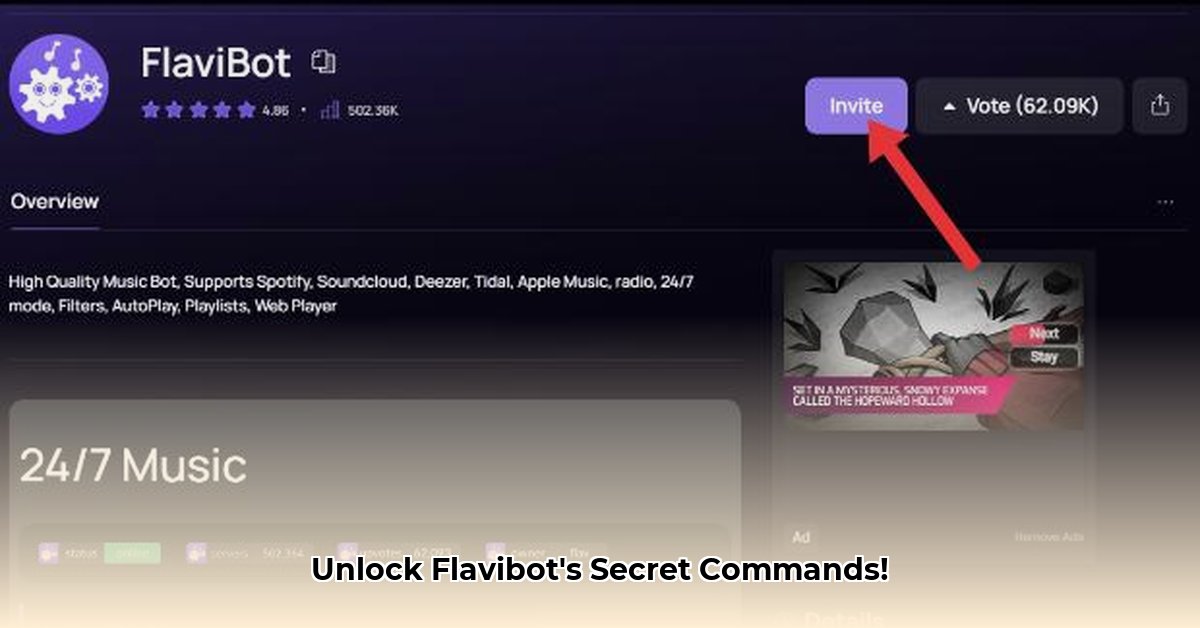
This comprehensive guide provides a detailed explanation of Flavibot commands, empowering you to fully utilize its features. Whether you're a Discord novice or an experienced bot user, this guide will enhance your understanding and proficiency with Flavibot.
Music Playback: Your Discord Soundtrack
Flavibot transforms your Discord server into a vibrant soundscape. This section details commands for playing, pausing, and managing your music.
/play [song title or URL]: Plays the specified song. You can use a song title or a direct link to a YouTube video. Example:/play "Bohemian Rhapsody"or/play [YouTube Link]. Error Handling: Returns an error message if the song isn't found./pause: Pauses currently playing music. Simple and effective!/resume: Resumes paused playback. Get back to the groove instantly./skip: Skips the current song. Move on to the next track in the queue./queue: Displays the current song queue. See what's coming up next. Example:/queue/stop: Stops playback entirely and clears the queue.
Audio Filters: Enhance Your Listening Experience
Spice up your audio with Flavibot's diverse range of filters.
/bassboost: Enhances bass frequencies. Example:/bassboost. Experiment to find your perfect level./nightcore: Increases song speed and pitch, creating a unique, chipmunk-like effect. Example:/nightcore/8d: Creates a spatial audio effect, offering a more immersive, 3D listening experience. Example:/8d/normal: Disables all active audio filters, restoring the original sound. Example:/normal
Playlist Management: Organize Your Music Collection
Efficiently manage your music with Flavibot's playlist commands.
/pl-create [playlist name]: Creates a new playlist. Example:/pl-create 80sRock./pl-add-song [song name] [playlist name]: Adds a song to an existing playlist. Example:/pl-add-song "Sweet Child o' Mine" 80sRock/pl-play [playlist name]: Plays a specific playlist. Example:/pl-play 80sRock/pl-remove-song [song name] [playlist name]: Removes a song from a playlist. Example:/pl-remove-song "Sweet Child o' Mine" 80sRock/pl-delete [playlist name]: Deletes a playlist. Example:/pl-delete 80sRock
Server Management (Moderator/Admin Only): Control Your Server
These commands require moderator or administrator permissions. Use them responsibly.
/clear [number of messages]: Deletes a specified number of messages from a channel. Example:/clear 5(deletes the last five messages). Permissions: Moderator or Admin. Important Note: Use cautiously, and always be mindful of server rules and regulations./mass-role [role name] [user mentions]: Assigns a role to multiple users simultaneously. Example:/mass-role VIP @User1 @User2. Permissions: Administrator. Important Note: This command requires careful usage to avoid unintended consequences.
Utility Commands: Everyday Helpers
These commands enhance Flavibot's usability.
/help: Displays a list of all available commands and their syntax. Example:/help/nowplaying: Shows the currently playing song. Example:/nowplaying/shuffle: Randomizes the order of songs in the queue. Example:/shuffle/loop [track/queue/disable]: Enables looping for a single track, the entire queue, or disables looping. Example:/loop track,/loop queue,/loop disable./volume [percentage]: Adjusts playback volume (0-100%). Example:/volume 75sets the volume to 75%.
Troubleshooting: Common Issues and Solutions
Encountering problems? Let's address some common issues:
"Command not found": Double-check spelling and ensure you're using the correct command syntax. Refer to the
/helpcommand."Missing Permissions": Verify that Flavibot has the necessary permissions within your Discord server settings.
"Bot not connected to a voice channel": Ensure Flavibot is connected to a voice channel before attempting to play music.
Unexpected behavior: Review the command's documentation and confirm your usage aligns with its intended functionality.
Persistent issues should be addressed by consulting the official Flavibot documentation (https://guide.flavibot.xyz/d/configuration) or seeking support through official channels.
Key Takeaways:
- Flavibot's commands offer comprehensive control over your Discord server's audio experience.
- Understanding command syntax is crucial for seamless usage and error prevention.
- Regularly consult the official documentation for updates and troubleshooting guidance.
- Utilizing the
/helpcommand can rapidly resolve many issues.
This guide equips you with the knowledge to fully harness Flavibot's capabilities! Experiment, personalize, and enjoy your enhanced Discord audio experience.